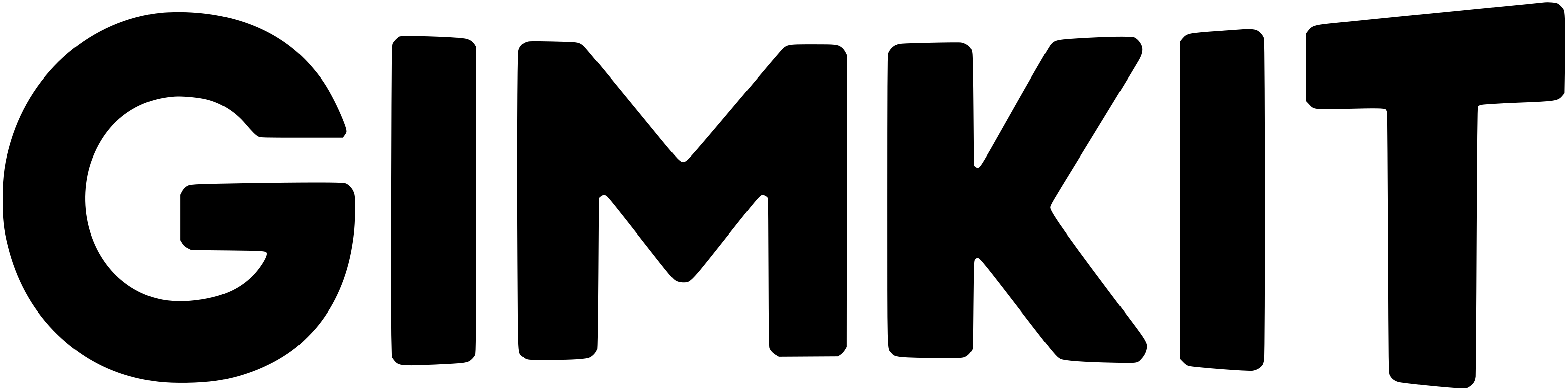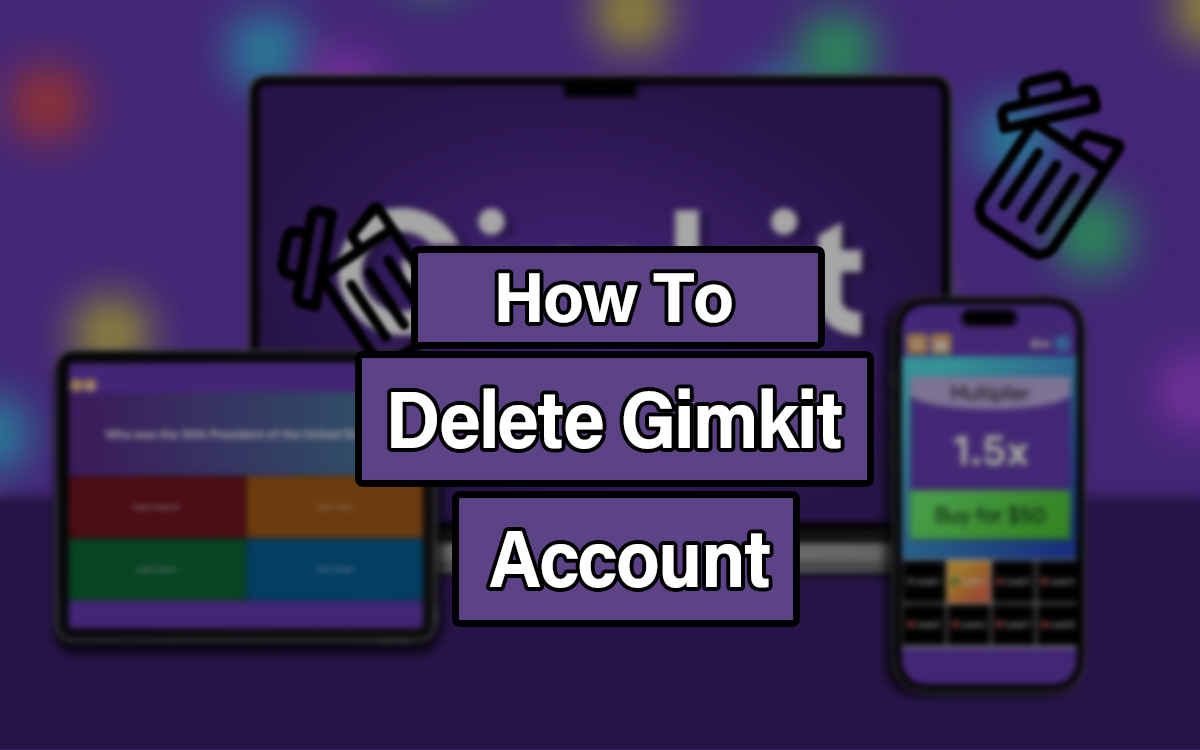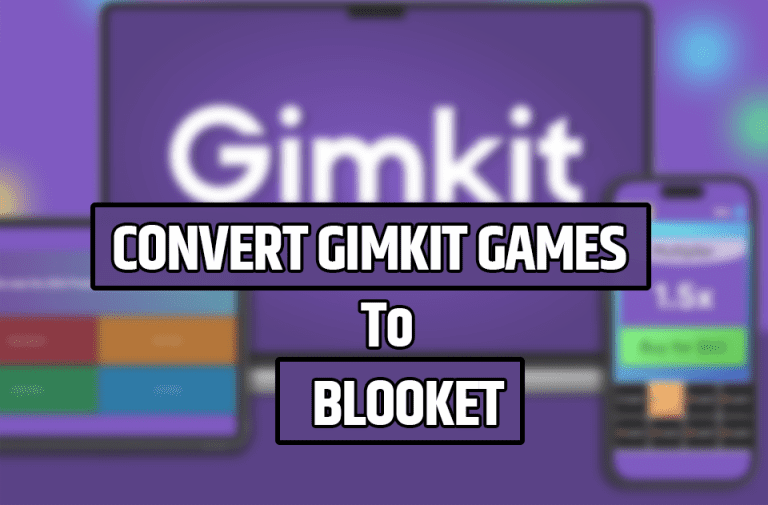Delete Your Gimkit Account Easy Step by Step
You can delete your Gimkit account anytime. Just go to the Settings section on gimkit.com/settings.
Deleting your account will remove all your information and content. This includes kits, assignments, reports, and classes. You won’t be able to log in or access your content again.
If you want to downgrade or cancel your Gimkit Pro subscription, visit the Plan & Billing tab in settings.
Account deletion is permanent, so we have security measures. To delete your account, follow these steps:
1: Scroll down to the bottom of your Settings and click Danger Zone to expand it
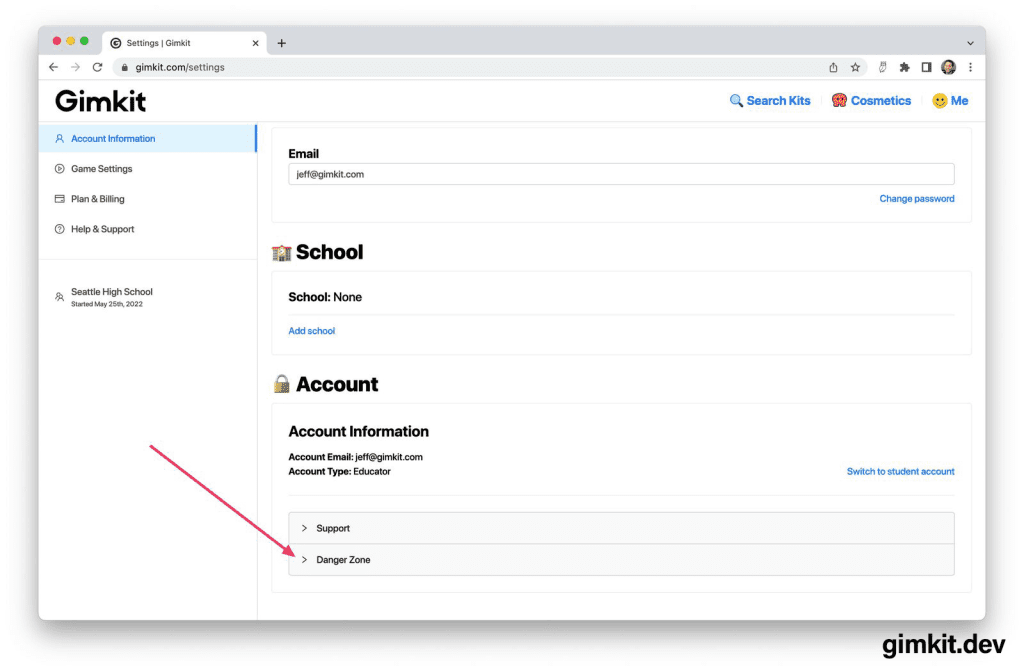
2: Click the Delete my account link inside of the Danger Zone toggle
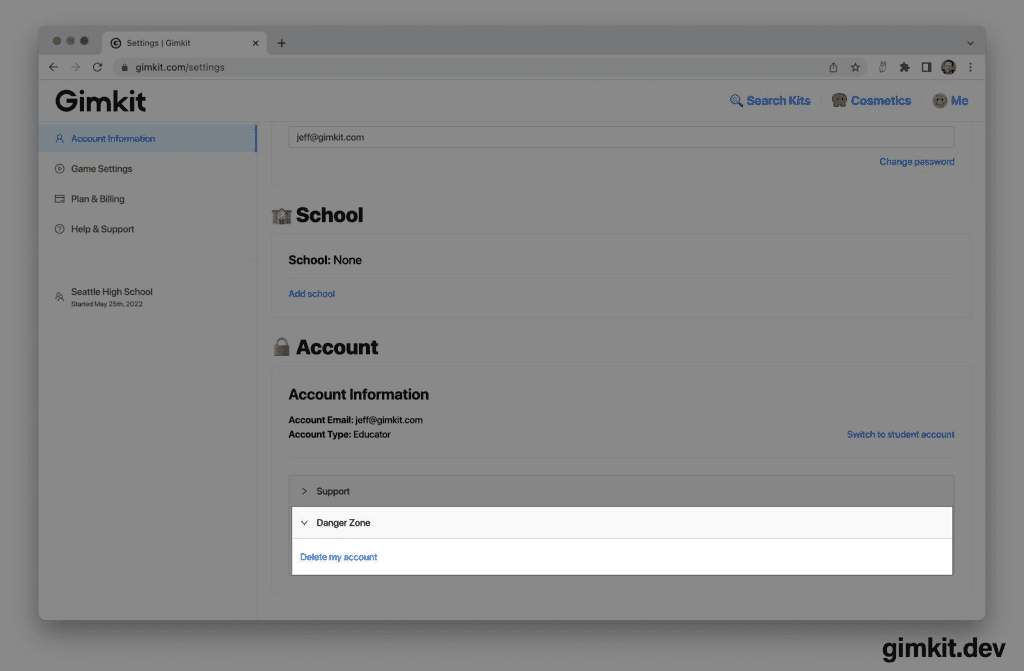
3: Read everything on the account deletion page. Follow the steps there to enable the continue button
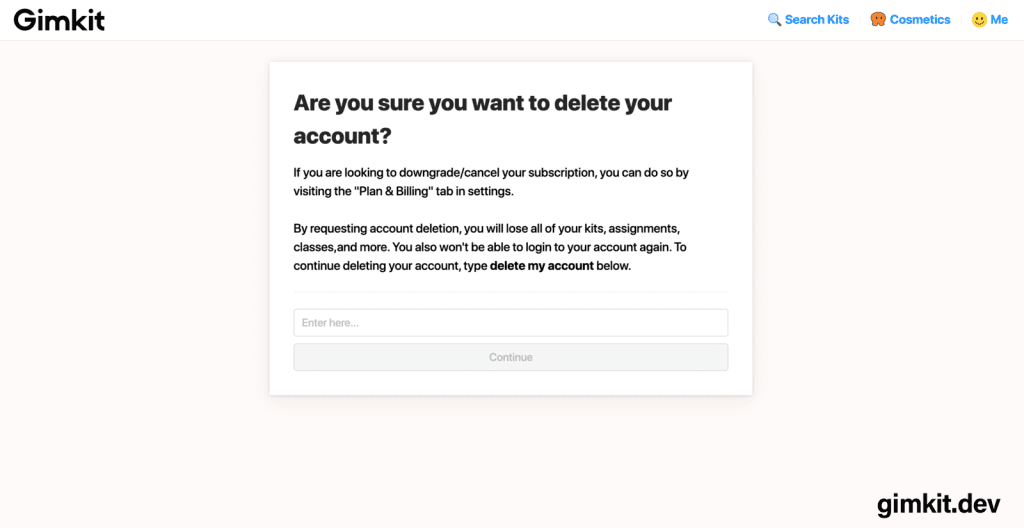
4: Click Continue to confirm that you wish to delete your account
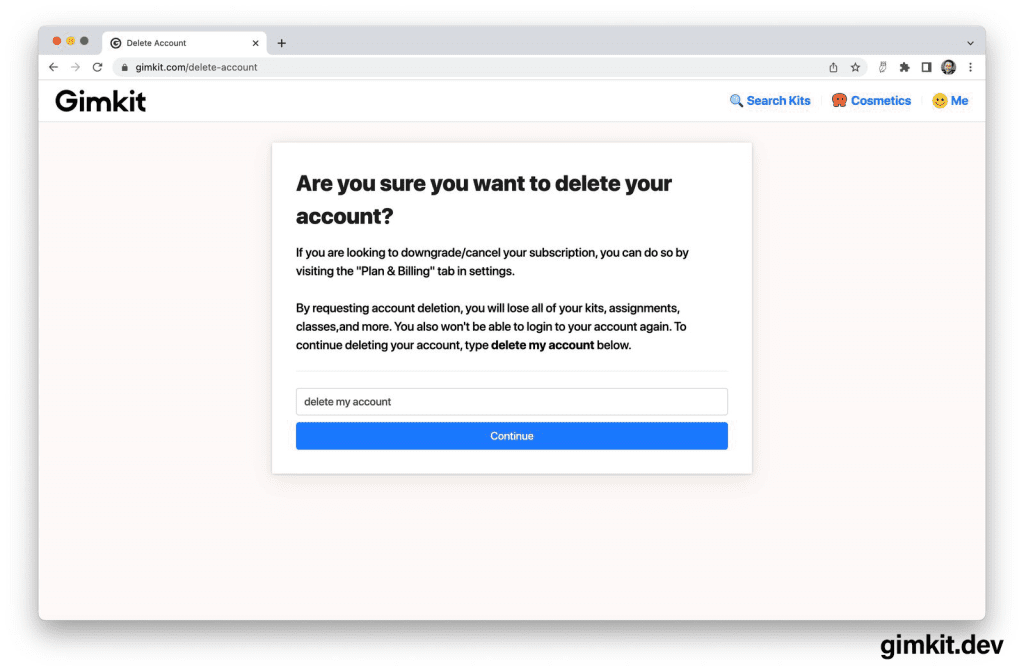
5: Enter your password to confirm and fully delete your account.
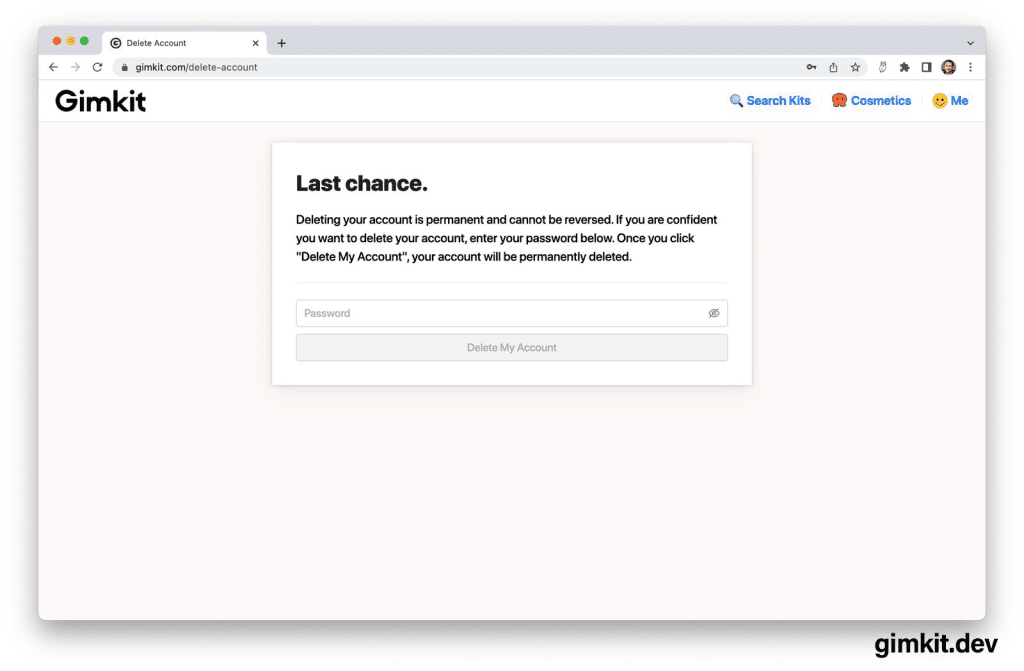
6: And that’s it. Your account will be fully deleted within a few hours.